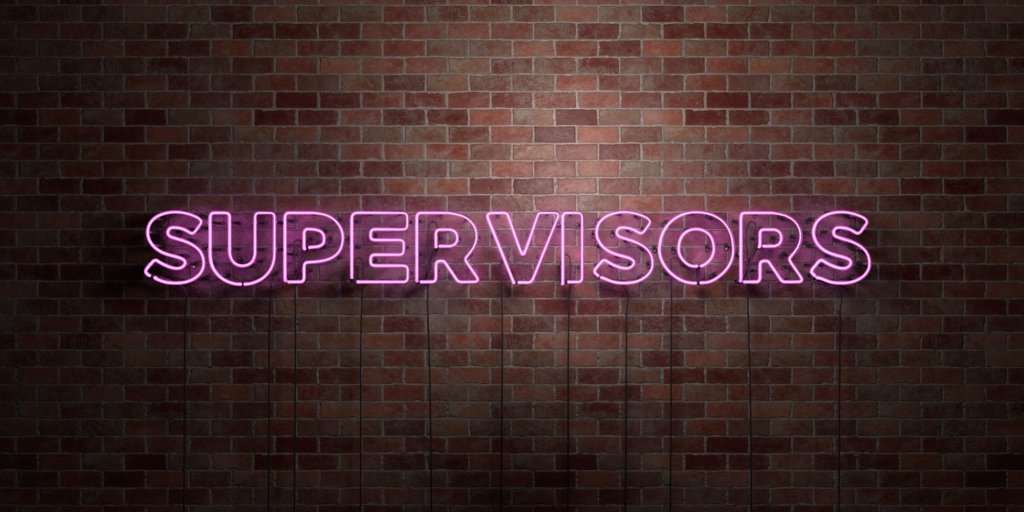
こんにちは、エンジニアの @akase244 です。
プロセス管理ツールのSupervisorをAmazon Linux(version 2017.03)上にインストールする機会があったので、その際のインストールメモをザザッとまとめました。
インストール方法の種類
Amazon LinuxでSupervisorをインストールする方法は以下のようにいくつかあります。
- yumコマンド(EPELリポジトリ)の場合
$ sudo yum --enablerepo=epel install supervisor
- easy_installコマンドの場合
$ sudo easy_install supervisor
- pipコマンドの場合
$ sudo pip install supervisor
2系と3系の違い
yumコマンドでのインストールは楽(といってもAmazon LinuxでインストールするとPythonのバージョンの問題でちょっとしたハマりどころがあるのでこの辺を参考にするとよいでしょう)ですが、yumでインストールされる2系とeasy_install/pipでインストールされる3系では、supervisorctlでの起動方法やオプションに違いがあります。
2系のsupervisorctlコマンドのオプション
$ supervisorctl help Documented commands (type help <topic>): ======================================== EOF exit maintail quit restart start stop clear help open reload shutdown status tail
2系のsupervisorctlコマンドによる起動時の指定方法
$ supervisorctl help start start <processname> Start a process. start <processname> <processname> Start multiple processes start all Start all processes When all processes are started, they are started in priority order (see config file)
3系のsupervisorctlコマンドのオプション(2系と比較すると reread や update といったオプションが増えています)
$ supervisorctl help default commands (type help <topic>): ===================================== add exit open reload restart start tail avail fg pid remove shutdown status update clear maintail quit reread signal stop version
3系のsupervisorctlコマンドによる起動時の指定方法(2系と比較すると「start <gname>:*」の指定が増えています)
$ supervisorctl help start start <name> Start a process start <gname>:* Start all processes in a group start <name> <name> Start multiple processes or groups start all Start all processes
easy_installコマンドによるインストール手順
今回SupervisorをインストールするきっかけになったのはLaravelのQueueをプロセス監視したかったからなんですが、Laravelのドキュメントに「start <gname>:*」形式の設定例が記載されているため、ここではeasy_installコマンドを使って3系のSupervisorをインストールする手順を示します。
$ sudo easy_install supervisor Searching for supervisor Reading https://pypi.python.org/simple/supervisor/ Best match: supervisor 3.3.3 Downloading https://pypi.python.org/packages/31/7e/788fc6566211e77c395ea272058eb71299c65cc5e55b6214d479c6c2ec9a/supervisor-3.3.3.tar.gz#md5=0fe86dfec4e5c5d98324d24c4cf944bd Processing supervisor-3.3.3.tar.gz Writing /tmp/easy_install-z4eOFY/supervisor-3.3.3/setup.cfg Running supervisor-3.3.3/setup.py -q bdist_egg --dist-dir /tmp/easy_install-z4eOFY/supervisor-3.3.3/egg-dist-tmp-lxgmqh warning: no previously-included files matching '*' found under directory 'docs/.build' creating /usr/local/lib/python2.7/site-packages/supervisor-3.3.3-py2.7.egg Extracting supervisor-3.3.3-py2.7.egg to /usr/local/lib/python2.7/site-packages Adding supervisor 3.3.3 to easy-install.pth file Installing echo_supervisord_conf script to /usr/local/bin Installing pidproxy script to /usr/local/bin Installing supervisorctl script to /usr/local/bin Installing supervisord script to /usr/local/bin Installed /usr/local/lib/python2.7/site-packages/supervisor-3.3.3-py2.7.egg Processing dependencies for supervisor Searching for meld3>=0.6.5 Reading https://pypi.python.org/simple/meld3/ Best match: meld3 1.0.2 Downloading https://pypi.python.org/packages/45/a0/317c6422b26c12fe0161e936fc35f36552069ba8e6f7ecbd99bbffe32a5f/meld3-1.0.2.tar.gz#md5=3ccc78cd79cffd63a751ad7684c02c91 Processing meld3-1.0.2.tar.gz Writing /tmp/easy_install-Eg0YVq/meld3-1.0.2/setup.cfg Running meld3-1.0.2/setup.py -q bdist_egg --dist-dir /tmp/easy_install-Eg0YVq/meld3-1.0.2/egg-dist-tmp-1evpS3 zip_safe flag not set; analyzing archive contents... Moving meld3-1.0.2-py2.7.egg to /usr/local/lib/python2.7/site-packages Adding meld3 1.0.2 to easy-install.pth file Installed /usr/local/lib/python2.7/site-packages/meld3-1.0.2-py2.7.egg Finished processing dependencies for supervisor
バージョンの確認
$ supervisord --version
3.3.3
インストールパスについて
↑のインストール手順を眺めてみると、実行結果に以下のようなインストールパスの記述が見つけられます。
Installing echo_supervisord_conf script to /usr/local/bin Installing pidproxy script to /usr/local/bin Installing supervisorctl script to /usr/local/bin Installing supervisord script to /usr/local/bin
どうやら、Amazon Linuxのバージョンによって、インストールパスが「/usr/bin」や「/usr/local/bin」になるようです。
easy_installコマンドのオプションに「--script-dir (-s)」というのがあり、helpを確認すると「install scripts to DIR」との説明があるので、このオプションを試してみたところどうにもうまくいかず、「/usr/bin」にインストールできませんでした。
なので、今回は「/usr/bin」配下にシンボリックリンクを貼ることにしました。
$ cd /usr/bin $ sudo ln -s /usr/local/bin/echo_supervisord_conf . $ sudo ln -s /usr/local/bin/pidproxy . $ sudo ln -s /usr/local/bin/supervisorctl . $ sudo ln -s /usr/local/bin/supervisord .
Supervisorの設定ファイル(supervisord.conf)の準備
Supervisorの設定ファイルを出力してくれるecho_supervisord_confという便利なコマンドがあるので、これを使って /etc/supervisord.conf として作成します。
$ sudo sh -c "echo_supervisord_conf > /etc/supervisord.conf"
なぜパスを決め打ちで /etc/supervisord.conf として作成するかというと、ドキュメントにも書いてありますが、Supervisorの起動時に以下の順に supervisord.conf を検索し読み込むためです。なので、 /etc/supervisord.conf を作成しておけば自動的に設定ファイルが読み込まれるという訳です。(起動時に設定ファイルのパスを指定する「-c」オプションについては後ほど説明します)
- カレントの作業ディレクトリ/supervisord.conf
- カレントの作業ディレクトリ/etc/supervisord.conf
- /etc/supervisord.conf
- /etc/supervisor/supervisord.conf (バージョン3.3.0以降)
- ../etc/supervisord.conf
- ../supervisord.conf
起動スクリプトをRPMから抽出
さて、ようやく本題です。
起動スクリプトについては、Supervisorのリポジトリに準備されているので、これを使ってもよいのですが、今回はRPMから抽出する方法を試してみました。
RPMからファイルを取り出すにはrpm2cpioコマンドでRPMをcpio形式にし、さらにcpioコマンドで出力することでできます。
$ cd ~ $ mkdir supervisor_rpm $ cd supervisor_rpm $ curl -LO https://dl.fedoraproject.org/pub/epel/6/x86_64/supervisor-2.1-9.el6.noarch.rpm $ mkdir rpm_files $ cd rpm_files $ rpm2cpio ../supervisor-2.1-9.el6.noarch.rpm | cpio -id $ cd ~ $ sudo cp supervisor_rpm/rpm_files/etc/rc.d/init.d/supervisord /etc/init.d/
起動スクリプトの中身を見てみると、chkconfigが以下のような設定になっているので、起動する順番やランレベルについては適宜設定してください。
# chkconfig: - 95 04
↑のchkconfigの設定から分かるようにランレベルが指定されていないので、 /etc/init.d/supervisord を何も修正せずに利用する場合は、以下のように手動で自動起動のランレベルを設定する必要があります。
$ sudo chkconfig --add supervisord $ sudo chkconfig --level 345 supervisord on $ sudo chkconfig --list supervisord supervisord 0:off 1:off 2:off 3:on 4:on 5:on 6:off
ちなみに、Supervisorのリポジトリに準備されている起動スクリプトでは、以下のような設定になっているので、 sudo chkconfig --add supervisord するだけで、ランレベル3、4、5の場合に自動で起動するはずです。
# chkconfig: 345 83 04
起動スクリプトでのSupervisorの起動
$ sudo service supervisord start supervisord を起動中: /usr/local/lib/python2.7/site-packages/supervisor-3.3.3-py2.7.egg/supervisor/options.py:298: UserWarning: Supervisord is running as root and it is searching for its configuration file in default locations (including its current working directory); you probably want to specify a "-c" argument specifying an absolute path to a configuration file for improved security. 'Supervisord is running as root and it is searching ' [ OK ] $ sudo service supervisord status supervisord (pid 2934) を実行中...
起動時の警告表示が気になる場合は、記載されているとおり起動スクリプトのstartのところに「-c」オプションを追加して設定ファイルのパスを渡してあげるとよいです。
$ sudo vim /etc/init.d/supervisord 変更前 start() { echo -n $"Starting supervisord: " daemon supervisord 変更後 start() { echo -n $"Starting supervisord: " daemon supervisord -c "/etc/supervisord.conf"
警告が表示されなくなりました。
$ sudo service supervisord restart supervisord を停止中: [ OK ] supervisord を起動中: [ OK ]
まとめ
ということで、Supervisorのインストールを例に取りながら、RPMからファイルを抽出する方法を説明しました。
今回の例のように、起動スクリプトが提供されていない場合などはRPMから取り出すと(必ずしもそのまま使えるとは限りませんが)準備する手間が省けるのでよいのではないでしょうか。